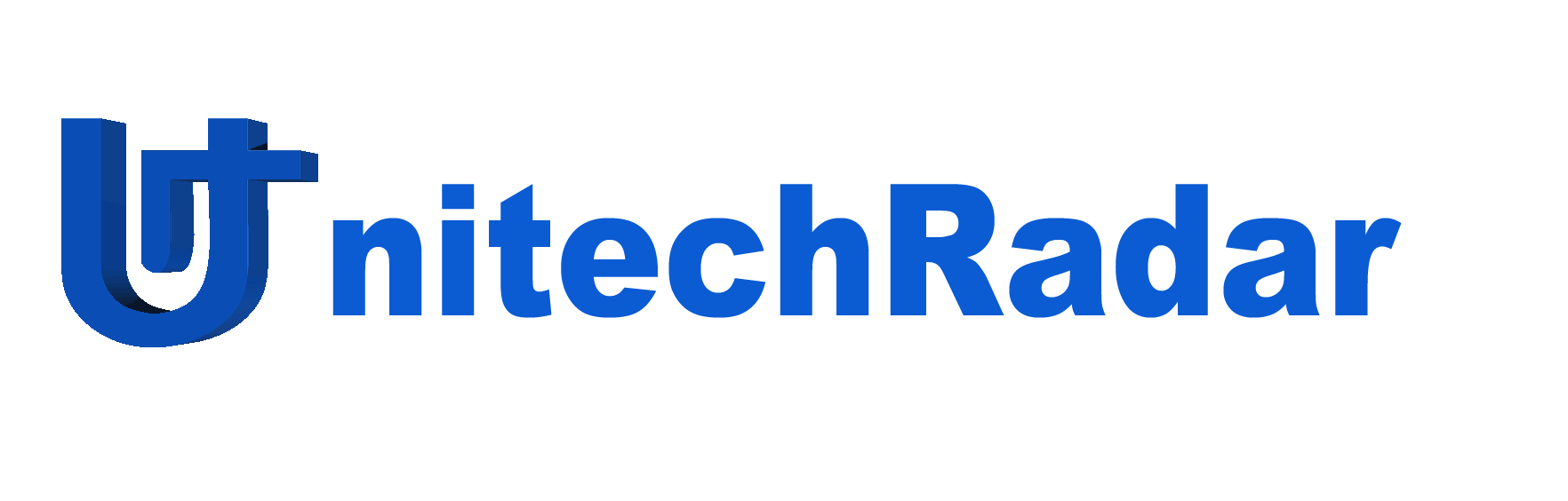Do you want to get into digital drawing? Great idea! If you’re on this page it’s probably because you’re interested in graphic tablets. Many products are present on the market and some brands even dominate the sector with high-performance models, making them references for this type of device. Manufacturers offer different ranges, from the graphics tablet for beginners to the graphics tablet with a screen for professionals or amateurs who are keen on digital painting.
Ranking of the best graphic tablets: our Top 10
In order to guide you through the maze of models on this market, we have selected the 10 best graphic tablets of the moment. Whether you’re a beginner or an advanced user, there’s something for everyone!
1. Wacom Intuos S bluetooth: the compact and affordable bluetooth solution

Characteristics and opinions
This inexpensive graphics tablet will delight beginners in the field. The manufacturer of this model, Wacom, is not at its first try since it is one of the leading players in graphics tablets.
This small model is still equipped with a Bluetooth module that allows you to carry the tablet everywhere without worrying about cables. There are four buttons on the front panel: they can be assigned to software functions so you can have physical shortcuts on the tablet directly.
Its weight (250g) and size (7 inches) make it an easily transportable shelf that does not take up any space on the desk. Nevertheless, its performance is not overlooked to the detriment of its dimensions since it manages no less than 4096 pressure levels, which gives it a very high level of precision in the drawing!
The bonus of this product? This Wacom graphics tablet comes with software to draw on a computer if you don’t have yours yet. You will need to choose to download two of the three software packages: Corel Painter Essentials 6, Clip Studio Paint Pro, and Corel Aftershot.
We recommend this model as the first step in digital drawing, especially if you don’t have a lot of space at home.
Advantages
- Bluetooth connection
- Compact, but precise
- Affordable
Disadvantages
- The installation of the additional software provided with it was not very intuitive.
2. Huion H610 Pro V2: Pro Features at an Affordable Price

Characteristics and opinions
The particularity of this graphics tablet is that it embeds a technology capable of detecting the angle of the pen. It is thus possible to faithfully reproduce a drawing experience on paper, thanks to the choice of the brush in your software. The angle of the pen with which you approach the surface directly influences your line.
There are 8 “express keys” and 16 programmable keys. You can assign these to any function in your design software.
For left-handed (or ambidextrous) users, the interface of this Huion graphic tablet is designed to be used in “left-handed” mode easily.
This model also features a “passive” stylus (i.e. it works without batteries) and reacts to 8192 pressure levels to ensure breathtaking accuracy.
This tablet is an ideal choice for any art lover looking for an affordable, high-performance, and portable device. The Huion H610 Pro tablet’s overall dimensions are 35.3cm x 24.5cm with a thickness of 1cm. The ideal size to be placed in a backpack!
Advantages
- Stylus drawing angle recognition system
- The many assignable keys
- The quality/price ratio
Disadvantages
- The stylus is a little light, which may surprise you. This is due to the passive technology of the pen, it does not include a battery.
3. XP-Pen Star03 V2: Perfect for beginners who hesitate

Characteristics and opinions
With its tablet at a more than affordable price, the Japanese manufacturer XP-Pen succeeds in the challenge of producing a very complete and high-performance entry-level model.
The XP-Pen Star 03 in version 2 is a cheap graphics tablet, we can see the intention of the brand: it is neither a toy nor a gadget as one would think at this price.
The usable working area is 10 x 6 inches, which is halfway between A5 and A4 formats. Impressive for an entry-level shelf!
Compatible with many drawing software (on Windows and macOS) such as Adobe Illustrator, Photoshop, Corel, or openCanvas, this graphics tablet has eight shortcuts to customize. These can be used, for example, to decrease or increase the thickness of the brush on the software, perform a virtual zoom, or switch between the eraser and pencil tool… Etc.
The stylus uses passive technology, i.e. it does not require power. The Star03 V2 graphics tablet offers no less than 8,192 pressure points, an impressive figure for a tablet of this size and especially in this price range.
If you are hesitating about the idea of going into digital drawing, we can only recommend this tablet. The basic investment is not huge, the size is enough to get you started and you get quality material at a great price.
Advantages
- The size of the work surface
- The precision of the layout
- The price
Disadvantages
- We encountered some problems with the drivers on the supplied CD. By retrieving the drivers from the manufacturer's site, we were finally able to proceed with the installation of the software allowing us to customize the functions of the physical keys.
4. Iskn Slate 2+: The stand-alone graphics tablet

Characteristics and opinions
Iskn offers with the Slate 2+ a standalone graphics tablet that works even without a computer. This concept is original, based on the idea of being able to continue to draw as you have always done, i.e. on paper with your pencils.
The tablet takes care of converting your physical lines drawn on a sheet of paper into virtual lines to be displayed on the computer. For the magic to work, a magnetic ring is to be placed on your favorite pencil.
For drawing on paper, you have two choices: standalone graphic tablet mode and real-time digital drawing mode.
In the first mode, the tablet does not need to be connected to a computer: the plots are stored in internal memory and you can retrieve them by connecting the tablet later via USB or Bluetooth.
In real-time mode, you are connected to the computer (wired or wireless) and you see in real-time what you are drawing on the screen of your PC / Mac.
What we love about this graphics tablet is that it is hybrid. You can use it as described in the paragraph above, but a pen is also included in the package. This pen allows you to draw without paper, in the conventional way of a graphics tablet.
Advantages
- Original and functional concept
- A tablet that allows you to draw anywhere
- Numerous software compatibilities (Adobe Suite, GIMP...) and free software dedicated to the tablet
- The clamps provided to fix the paper are of good quality.
Disadvantages
- You really have to make sure that the paper doesn't move so that the digital trace doesn't shift.
5. Apple iPad Pro: powerful for drawing

Characteristics and opinions
While this may seem unlikely, did you know that many digital painting artists use an iPad Pro as a working tool? Of course, it can only be used as a graphics tablet connected to a computer with a Mac.
On the other hand, since the Apple iPad Pro has come with a multi-level pressure pen, more and more drawing applications have blossomed on the App Store. To name just one, the most famous, complete, and used: Procreate.
Many tutorials to learn how to draw with an iPad Pro are available on the net.
The iPad Pro can therefore be used as a real graphics tablet with a screen if you own a Mac. To do this, you need an application such as Astropad.
If you’re a Windows user, you’ll only be able to draw directly on the iPad with the stylus provided.
Advantages
- Ease of use
- Perfect for Mac owners
- Multi-usage: you will have more than just a graphics tablet
- Transportable and usable without a computer
Disadvantages
- Owners of a Windows PC will be a little restricted
6. XP-Pen G430S: for those who lack space

Characteristics and opinions
This shelf is ideal for those who are desperately short of space on their desk. Or people who have a lot of documents to sign digitally.
This graphic tablet is not expensive, but the drawing surface is reduced. Here, no A4 or A5, but 4 x 3 inches. Nevertheless, the pen still displays 8,192 pressure levels, allowing documents to be digitally signed in a real way.
The tablet works via USB, being self-powered by the USB port of your computer, Windows or Mac.
This graphics tablet model is not expensive but is not suitable for everyone. If you are a fan of miniature drawing or need to sign digitally, you can go without hesitation. For others, it may not be the product that best suits your needs.
Advantages
- Space-saving
- Accuracy of the layout
- Prices
Disadvantages
- Wired connection
7. Huion Kamvas GT-191: an affordable graphics tablet with screen

Characteristics and opinions
We were impressed with this graphic tablet from the manufacturer Huion. The quality of the integrated screen is stunning for the price. Perhaps this is due to the anti-reflection film that the manufacturer has installed on the slab. The impression of drawing on a real sheet of paper is indeed present.
The resolution of this screen is 1920 x 1080 pixels, in other words, Full HD.
Speaking of this screen, note that it is very large. This model won’t suit someone who doesn’t have enough dedicated space on their desk: the screen measures 19.5 inches diagonally.
As far as software compatibility is concerned, all the main software packages are taken into account: Adobe suite, GIMP, Corel, Krita… And many others. This Huion graphics tablet is Windows and macOS compatible.
Advantages
- Screen quality
- Configuration software in French
- Prices
- Stylus accuracy to sensitivity
Disadvantages
- None
8. Wacom Bamboo Slate A4: The notepad-sized graphics tablet
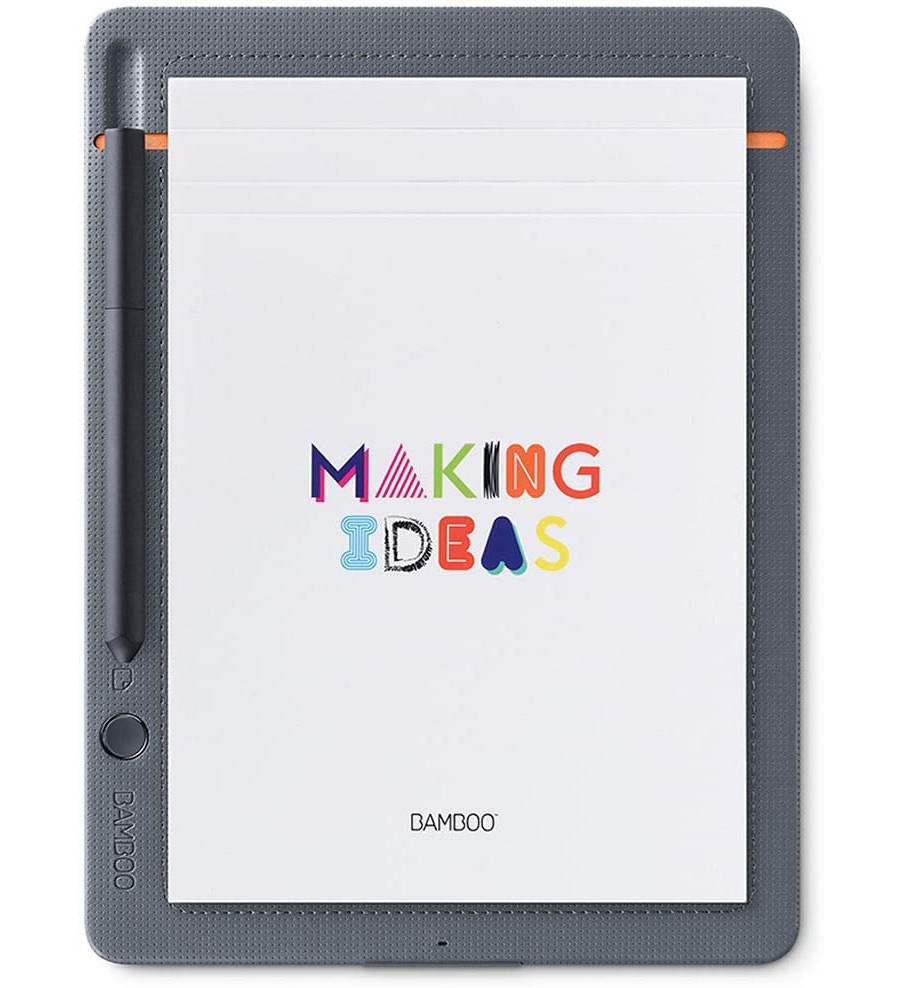
Characteristics and opinions
With its Bamboo Slate A4, the manufacturer Wacom offers a stand-alone graphics tablet that looks like a notepad. With this product, you can take notes, sketch or draw on a real notepad in A4 format (supplied). The only condition is to use the supplied pen to make it work.
You can use up to 100 sheets and then import them on your smartphone (Android or iOS). This is the only little flaw that made us “tick”: this standalone graphics tablet is not compatible with computers. We think it’s a shame that Wacom hasn’t developed a computer solution to be able to retrieve notes from a PC.
Once exported in the desired format, your creations can then be imported into DropBox, sent by e-mail… Be distributed through all the sharing means that your smartphone supports.
Advantages
- No need for a computer
- The notepad immediately positions the sheets in the right place.
- Prices
- Easy to use
Disadvantages
- No compatibility with computers. It is mandatory to use a smartphone.
9. Huion Inspiroy Q11K V2: a tablet for the budget conscious and demanding

Characteristics and opinions
Equipped with a large work surface (11 x 6.8 inches), this tablet will delight users who are demanding in terms of performance but who want to keep control of their budget. Huion is primarily targeting drawing enthusiasts who already have some experience in digital drawing and want to upgrade to a tablet with a larger work surface.
This tablet is a hybrid in terms of connection (we wondered a bit why) since you can use it in wired USB mode as well as in wireless mode. For the wireless mode, Huion provides a quality wireless receiver in the packaging to avoid screen latency.
On the button side of the front panel, there are eight keys that can be customized in the software interface of the tablet. In addition, an ingenious key called “Lock” has been added, which, as its name suggests, locks the pen’s shortcut buttons to prevent operating errors.
Advantages
- The possibility to use it wirelessly
- The work surface
- The Lock button
Disadvantages
- Shortcut buttons on the stylus that we feel are not very ergonomic
10. Wacom Intuos Pro Large: The wide surface area par excellence

Characteristics and opinions
Highlighting its main argument, the work surface, Wacom is positioning itself on the professional graphics tablet market with this model. The work surface is 31.1 x 21.6 cm, it is clear that by buying this model, you will never be stuck in terms of size to draw.
Compatible with all major computer-aided drawing software, the Wacom Intuos Pro Large graphics tablet offers support for both Mac and Windows in ultra-low latency wireless mode (see, imperceptible latency).
We appreciate the eight customizable shortcut keys as well as the “Touch Ring” on the tablet, which allows us to navigate intuitively through our drawing software.
It should be noted, however, that while it is said that the work surface is large, the object itself is even larger. This tablet has an overall size of 43 x 28.7 cm.
Advantages
- The presence of the "Touch Ring"
- The pleasantly large work surface
Disadvantages
- The award is not open to all scholarships.
How to make your choice?
The choice of a graphic tablet, an indispensable tool for anyone wishing to start digital painting (computer-assisted drawing, in French and English ), is a crucial step.
Several questions immediately appear, we can cite the size of the work surface as an example. In any case, most of these questions are answered in your needs. We suggest that you take a closer look at them in this guide.
How do I use a graphics tablet?
The vast majority of graphic tablets work connected to a computer (connected through a USB cable for example). In order to draw and therefore see the layout displayed on the screen, you will need to install digital drawing software on your computer (such as Adobe Illustrator or GIMP to name but two).
On the other hand, some graphic tablet models work autonomously: advanced technology makes it possible to draw on real paper and transcribe the digital drawing on a computer in real-time (or not).
What type of graphics tablet to choose?
When it comes to graphic tablets, what undoubtedly differentiates the models from each other is the size of the work surface. However, other characteristics are also taken into accounts, such as the presence of a screen or not, the possibility of using the tablet without connecting it to the computer by wire, or the physical control buttons of the software.
Graphics tablet with or without screen
More professional-oriented models may have a built-in display so that you can draw while looking at the stylus rather than with your eyes glued to the screen. Although this type of graphics tablet may seem more intuitive, it is not really suitable for a beginner who would first have to get their hands on a tablet without a screen. In addition, the price range is not the same between a graphics tablet with a screen and a graphics tablet without a screen.